Android 7.0 Nougat started rolling out this week
Google’s new version of Android, which was released for certain Nexus devices this week, comes with more than 250 new features. Some of them are under-the-hood changes that improve overall performance and security, like file-based encryption and direct boot, while others will be more immediately noticeable.
There are plenty of new tricks baked into Android 7.0 Nougat that you’ll want to try out as soon as you upgrade. Here are the ones I’ve found to be the most useful so far.
More Emoji
 [time-brightcove not-tgx=”true”]
[time-brightcove not-tgx=”true”]
Google is giving Android fans 72 new emoji options with Nougat, including support for multiple skin tones, redesigned people icons, new foods like avocado and bacon, and more. Many of the new characters have a more human-like appearance, which is a welcome change from the blob-like shape of previous Android emoji.
Split Screen Apps

Google is finally bringing the ability to view more than one app on screen simultaneously, and it’s about time. This means you’ll be able to run two apps in split screen mode, making it easier to do things like read an email and edit documents at the same time without having to switch between apps. Third-party Android software, like the kind found on Samsung’s phones, have supported this for a while. Now, with Android 7.0 Nougat, Google is making this a standard.
Easier App Switching
In the new version of Android, you’ll be able to jump between the two apps you’ve used most recently by double tapping the recent apps button. It’s a shortcut that eliminates the need to navigate back to the home screen, making it easier to get stuff done.
Better Notifications

Notifications are getting an overhaul in Android 7.0 Nougat. The update gives them a cleaner, sleeker look that makes alerts easier to read at a glance. Plus, there are new ways to customize notifications directly from the lock screen. Pressing and holding on a notification will pull up the option to either show notifications silently or block all notifications from a particular app. A third choice, which is selected by default, allows you to have notifications come through normally with a sound and an alert displayed on the lock screen.
More Efficient Battery
With its last version of Android, called 6.0 Marshmallow, Google added a feature called Doze that kicks your phone into a sleep mode when it’s lying still on your desk or nightstand. Now, Doze will also work when your phone is moving around in your pocket or bag, which will hopefully add more battery life to your Android phone.
Faster Replies

When you receive a notification, you’ll be able to respond to it directly from the notification tray in Android 7.0 Nougat. This means when you have an incoming email or message, you won’t have to actually launch the app to send a response. Tapping the “Reply” button will expand the notification to include a text box, which is slightly quicker than prompting your phone to open the app first.
Quicker Quick Settings

Google has added a shortcut to its Settings shortcut with Android 7.0 Nougat. (Shortcuts!) Dragging down from the top of the screen now pulls up a row of about five quick settings options of your choosing called the Quick Settings Bar.
You can tap on the arrow alongside this bar to expand it and show the full list of available Quick Settings. Here, you can also edit the options that appear in the condensed list as well. It’s a minor change, but if you frequently find yourself toggling Wi-Fi on and off or using the flashlight on your phone, this update will help you access those features faster.
-
More Emoji
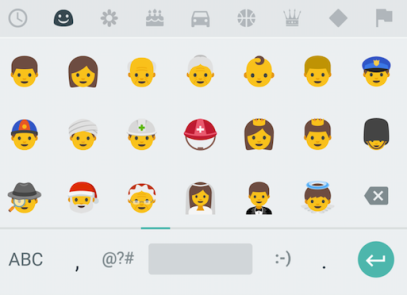
Lisa Eadicicco Google is giving Android fans 72 new emoji options with Nougat, including support for multiple skin tones, redesigned people icons, new foods like avocado and bacon, and more. Many of the new characters have a more human-like appearance, which is a welcome change from the blob-like shape of previous Android emoji.
-
Split Screen Apps
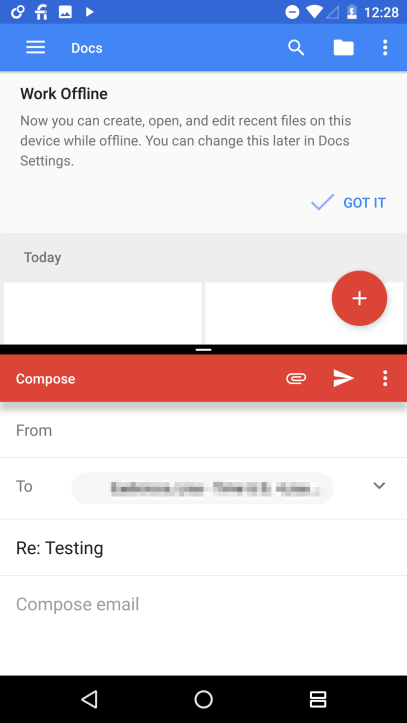
Lisa Eadicicco Google is finally bringing the ability to view more than one app on screen simultaneously, and it’s about time. This means you’ll be able to run two apps in split screen mode, making it easier to do things like read an email and edit documents at the same time without having to switch between apps. Third-party Android software, like the kind found on Samsung’s phones, have supported this for a while. Now, with Android 7.0 Nougat, Google is making this a standard.
-
Easier App Switching
In the new version of Android, you’ll be able to jump between the two apps you’ve used most recently by double tapping the recent apps button. It’s a shortcut that eliminates the need to navigate back to the home screen, making it easier to get stuff done.
-
Better Notifications

Lisa Eadicicco Notifications are getting an overhaul in Android 7.0 Nougat. The update gives them a cleaner, sleeker look that makes alerts easier to read at a glance. Plus, there are new ways to customize notifications directly from the lock screen. Pressing and holding on a notification will pull up the option to either show notifications silently or block all notifications from a particular app. A third choice, which is selected by default, allows you to have notifications come through normally with a sound and an alert displayed on the lock screen.
-
More Efficient Battery
With its last version of Android, called 6.0 Marshmallow, Google added a feature called Doze that kicks your phone into a sleep mode when it’s lying still on your desk or nightstand. Now, Doze will also work when your phone is moving around in your pocket or bag, which will hopefully add more battery life to your Android phone.
-
Faster Replies
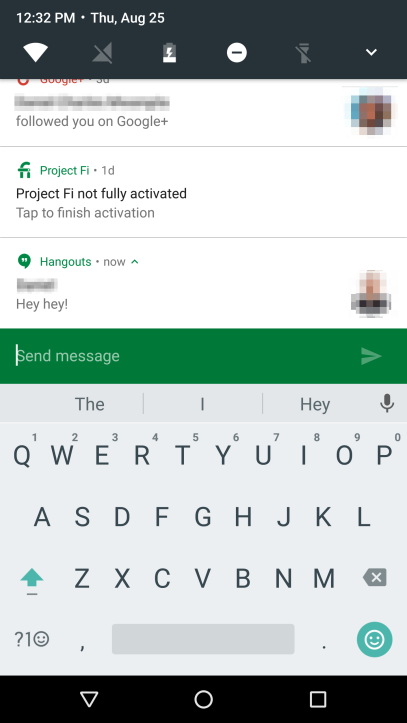
Lisa Eadicicco When you receive a notification, you’ll be able to respond to it directly from the notification tray in Android 7.0 Nougat. This means when you have an incoming email or message, you won’t have to actually launch the app to send a response. Tapping the “Reply” button will expand the notification to include a text box, which is slightly quicker than prompting your phone to open the app first.
-
Quicker Quick Settings

Lisa Eadicicco Google has added a shortcut to its Settings shortcut with Android 7.0 Nougat. (Shortcuts!) Dragging down from the top of the screen now pulls up a row of about five quick settings options of your choosing called the Quick Settings Bar.
You can tap on the arrow alongside this bar to expand it and show the full list of available Quick Settings. Here, you can also edit the options that appear in the condensed list as well. It’s a minor change, but if you frequently find yourself toggling Wi-Fi on and off or using the flashlight on your phone, this update will help you access those features faster.